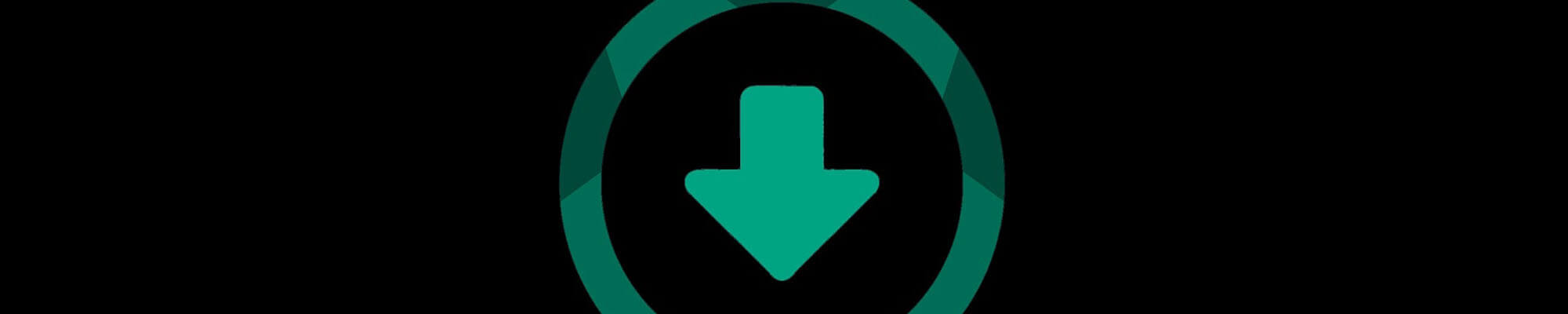
Esri Software Downloads
The Department is the point of contact for most geo-spatial software on campus. This includes the Esri ArcGIS Online and ArcGIS Pro GIS suite.
For ArcGIS Pro, licenses are tied to membership in the SDSU ArcGIS Online Organization. As long as faculty, staff, or students are members of the organization, ArcGIS Pro is licensed wherever it is installed. Become a member of the SDSU Online Organization
NOTICE: Duo Multi-Factor Authentication (MFA) will be required when starting ArcGIS Pro to assign the license portal to the SDSU ArcGIS Online Organization. You must have version 2.8 or greater installed, otherwise Pro will not license properly and close. If you are already logged into another system (ArcGIS Online, Gmail, Google Calendar, etc.) with your SDSUid, then Duo should not be necessary as you have already authenticated. More information regarding Duo MFA.
ArcGIS Desktop (ArcMap, ArcCatalog, ArcToolbox, etc.) requires a single use license to authorize use on workstations and laptops. ESRI has stopped developing ArcGIS Desktop and has limited the number of single use licenses available to the university. If you require a license, please see the "How can I request support?" FAQ below to use ServiceNow to request one.
ArcGIS Desktop and Pro will only run on Windows. MacOS is not supported.
Software Downloads
Packages include installers for the main program, additional (necessary) coordinate systems, Interoperability extension, and any software updates (patches). Extract the installers from the .zip file after downloading and install the main program first, then the others.
An SDSUid is required to download any software or licence. Important: When downloading, if asked to request permission from an administrator, please sign out of all personal Google applications and attempt the download again. Cached credentials in the browser prevent Google Drive from using SDSUid authentication.
ArcGIS Pro
System requirements for ArcGIS Pro
Important: If you are currently using a ArcGIS Pro 2.x version, please see ArcGIS Pro Backwards Compatibility for issues when using both 2.9 and 3.0 versions together.
- ArcGIS Pro 3.2.0 (.zip) (~6.3GB)
When starting ArcGIS Pro, click the “Your ArcGIS organization’s URL” dropdown in the Sign In box and enter our organization, “sdsugeo”, and continue.
ArcGIS Desktop
Esri has stopped actively developing ArcGIS Desktop, users are advised to transition to ArcGIS Pro. ArcGIS Desktop downloads are no longer offered.
CityEngine
System requirements for Esri CityEngine
- CityEngine v2023.0 (.exe) (~1.0GB)
CityEngine Licensing:
After installation, the licensing wizard should start. Choose “CityEngine Named User.” Click OK. Click OK again if the CityEngine Administrator reappears.
If the CityEngine Administrator doesn't start during the installation process:
- Launch the Wizard: Start > ArcGIS > CityEngine [version] Administrator
- Select “CityEngine” from the left-hand navigation menu
- Select “CityEngine Named User”
- Click OK.
Recommended Training
ArcGIS Pro
- GIS Basics
- ArcGIS Pro Basics
- Basics of Geographic Coordinate Systems
- Getting Started with Mapping and Visualization
Nearmap Imagery
San Diego State University is a member of a county-wide consortium that has licensed NearMap high resolution imagery for use in GIS projects. This imagery can be used in ArcGIS Online, ArcGIS Pro, and ArcMap. The imagery extent is the entire United States, however, not all areas have been collected at high resolution. Therefore, there are areas with no data. All major urban areas and other areas of interest are included in the image collection. Historical imagery is also included in our license.
Frequently Asked Questions
SDSU ServiceNow: Geography Faculty, Staff, and Students
SDSU ServiceNow: General Campus Users
Requests default to ArcGIS Online. For support regarding ArcGIS Desktop, Pro, or other GIS software, change the Category to “Software” and the Subcategory to “GIS Support.”